If you are looking for a guide for achieving the best PPSSPP setting than you are at the best place. Here you can achieve maximum performance and highest FPS on your android device. These PPSSPP games are loved by all the gamers but some peoples lack these PSP games because of their low configuration mobile. We have researched and introduced the best PPSSPP setting so you can play any game on your mobile phone. If you are looking for a guide to achieving the best setting for PPSSPP than you are at the best place. Here you can achieve maximum performance and highest FPS on your android device. These PPSSPP games are loved by all the gamers but some peoples lack these PSP games because of their low configuration mobile. We have researched and introduced the best PPSSPP setting so you can play any game on your mobile phone.
The performance of the emulator depends on the hardware of the mobile, but the setting can enhance the gaming on the low configuration smartphone as well. If you can achieve FPS 60 then you can easily play games like God of War, Dragon Balls, Naruto and other. So by applying these setting, you can play any PPSSPP emulator game on your android mobile. The performance of the emulator is dependent on the hardware of the mobile, but the setting can enhance the gaming on the low configuration smartphone as well. If you can achieve FPS 60 then you can easily play games like God of War, Dragon Balls, Naruto and other. So by applying these setting, you can play any PPSSPP emulator game on your android mobile.
The PPSSPP emulator consists of a lot of features and setting and you have to carefully choose between the options to sustain high performance. We have created the best PPSSPP setting so that you can play big games on your android mobile. This emulator works on most of the platforms like Ios, Android, Windows, and other operating systems. Our emulator expert team work on this PPSSPP setting so that the user gets the best of the emulators.
We have tested these setting on God of far as it is most played games on PPSSPP emulator. This setting works very well and we don’t feel any lag even was our mobile is a low configuration mobile. We achieved an FPS of 60 and our games run foolishly well.
Post Contents
Best PPSSPP Setting for Android (PSP Games)
This PPSSPP setting helps your Android phone to enhance your gaming experience more than it could. Our professional techie work on this configuration and like a week to come up with this result. This PPSSPP setting helps your Android phone to enhance your gaming experience more than it could.
Your PSP emulator games work better after this applying these configurations. Just follow our guide carefully and you can any heavy game without any difficulties.
1. Graphics
The graphics setting is the most important in PPSSPP setting as it is needed to play any game in any device. The graphics configuration can provide you a seamless experience while playing games. There are different parts in the graphics section which you need to configure without going for the other sections.
- Rendering mode
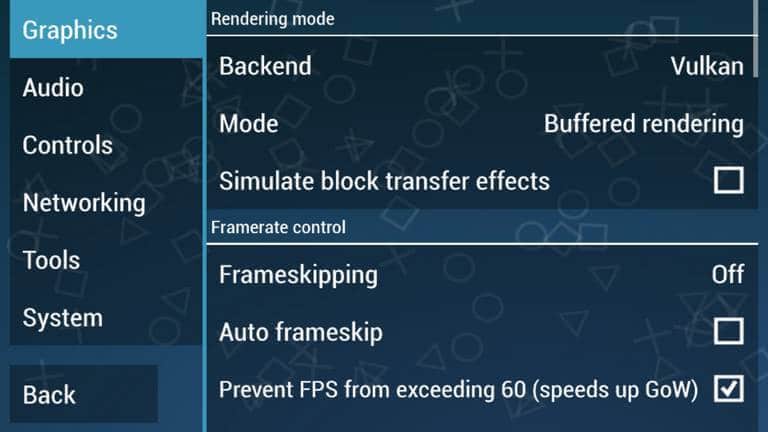
This is an important feature. It is a support for OpenGL performance. There are two options available for in Vulkan and OpenGL. While Vulkan provides better FPS and smoothness, OpenGL provides better graphics quality. We look for options like Buffer Rendering and Non-Buffer Effects. Buffer Rendering works well with the good configuration mobile phone. If you have a smartphone low configuration you can go with a non-buffering effect option.

Turn off the simulate block transfer effects option.
- Framerate control
You can keep the frameskip option from this section. You have to keep off the Frameskipping option and also uncheck the Auto frameskip option from this section
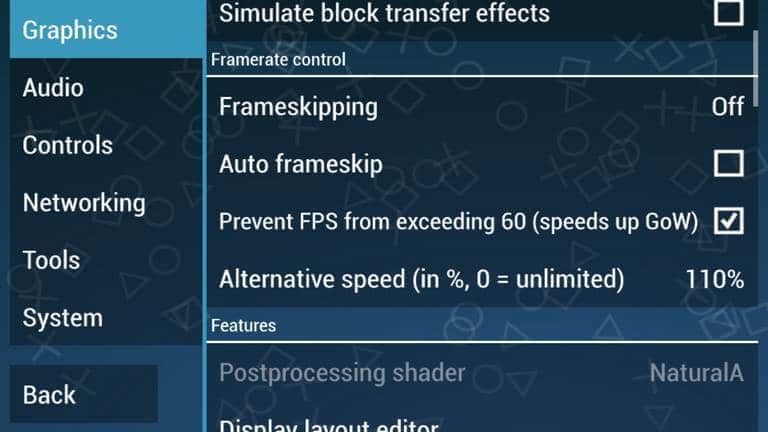
Check the Prevent FPS from exceeding 60 (speeds up GoW) option. It helps in providing a smooth gaming experience.
Change speed to 110% in the last option ‘Alternative speed (in%, 0 = unlimited).
- Features
This section consists of three option Postprocessing shader, Display layout editor and Immersive mode. The first option Postprocessing shader enhances the blends graphical effects. In Postprocessing option you recommend you to select Vignette shader as it helps to run the game in better graphics and performance.
The first option Postprocessing shader enhances the blends graphical effects. In Postprocessing option you recommend you to select Vignette shader as it helps to run the game in better graphics and performance.
Check the immense mode as it helps the Postprocessing shader to work well and provide a smooth visual while you play the game. I basically build to provide a great graphic to the low-end device.
- Performance
This performance section is the main key factor to enhances your device performance totally. It directly affects the performance of your device.
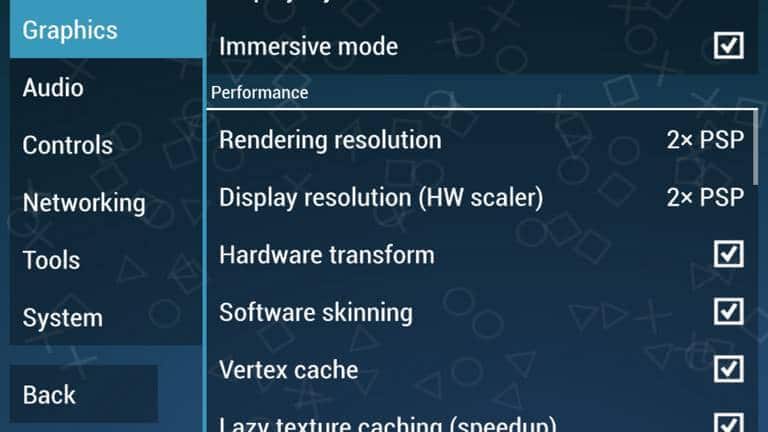
For high performing device like Oneplus 4, Samsung Series and equivalent to these phones you can go from the 2x Rendering resolution as it provides great graphics and stable gameplay too. For low-end device we recommend you to go for the 1s setting as it provides more than smooth gaming according to your mobile configurations
Make sure you have to check Mipmapping, Hardware transforms, Software skinning, Vertex Cache and Lazy texture caching(Speed up) options. This option helps you to speed up your mobile device.
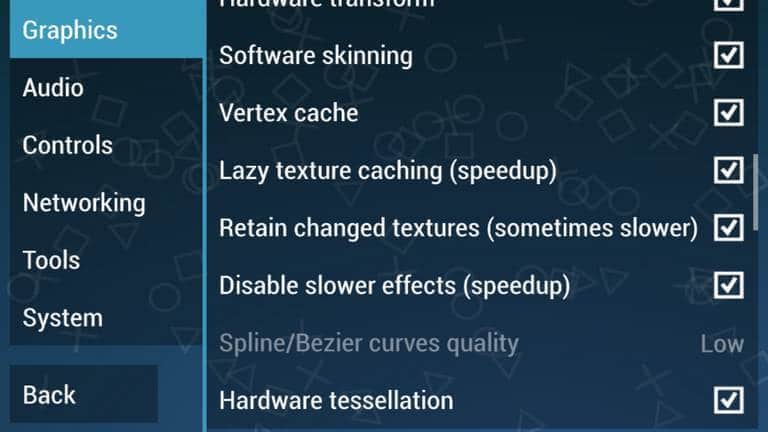
Leave Retain changed textures (sometimes slower) option as sometimes it slows down the speed of the processor
- Textures scaling and filtering
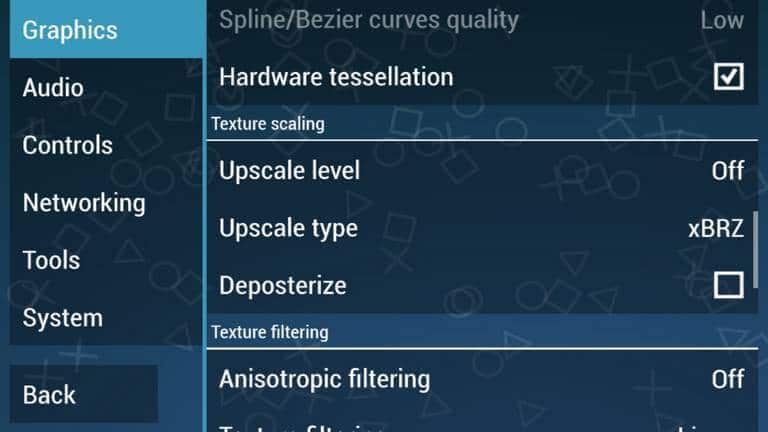
Just keep off the texture scaling and filtering options as we already setup with 2X rendering resolution.
- Hack Settings
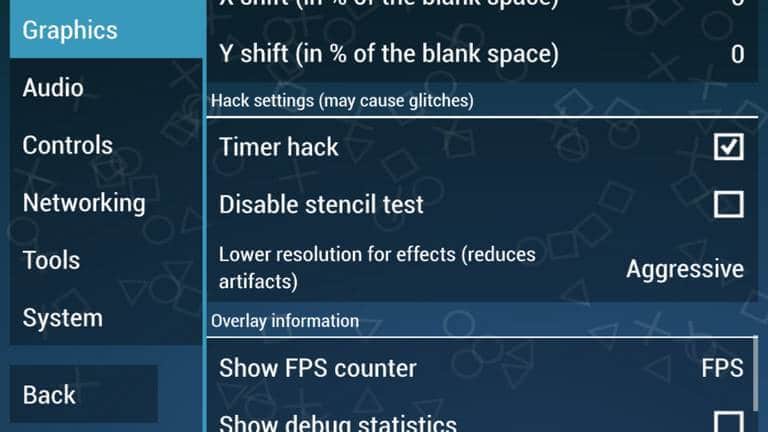
Another important section after the performance section that plays an important role in providing stabling and smoothness to the gameplay. Check the Timer hacks as it improves the FPS significantly.
Disable the alpha test as it is best for the PowerVR powered phones. It enhances the PowerVR graphics of your android device for better performance.
Leave Uncheck Disable Stencil test and force depth to writing option on your hack sections. Leave Uncheck Disable Stencil test and force depth to writing option on your hack sections.
Double check for the Lower resolution for effects(reduce artifacts) options make sure you have selected the aggressive option. It helps to provide better performance for your device.
- Overlay information
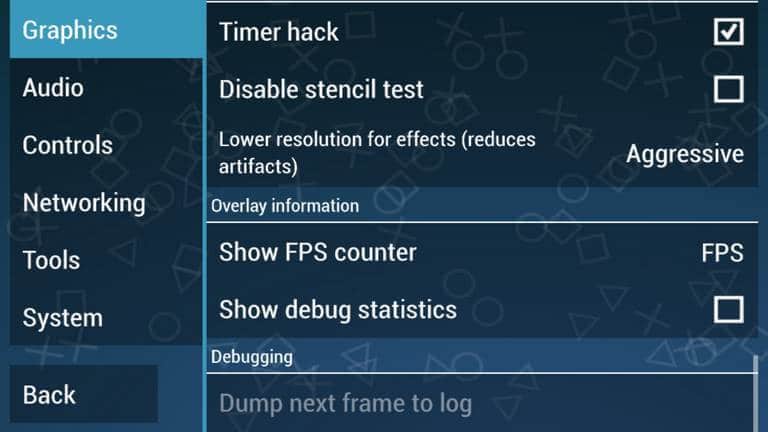
Select the FPS option in your Show FPS counter options. It helps you to overlays information such as FPS while playing the game.
Leave the Show to debug Statistics option unchecked
2. Audio
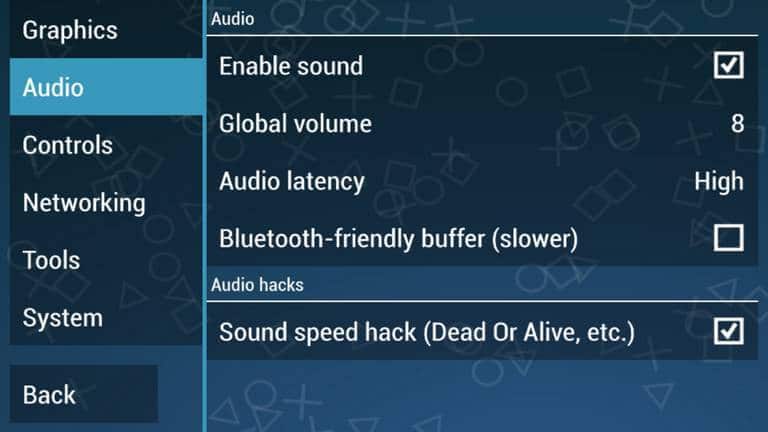
This section helps you to enable or disable game sound. We recommend disabling audio if you have a low-end device. We have experienced it while playing God of War. Disabling audio also helps in increasing the FPS over time.
If you have a high-end device then you can enjoy by checking the box. Also, set the Global Volume and Adio latency as per desired.
3. Controls
The control sections don’t have many options to look for but still be have some recommendations to pass on. This setting would help you can play heavy games like War of God.
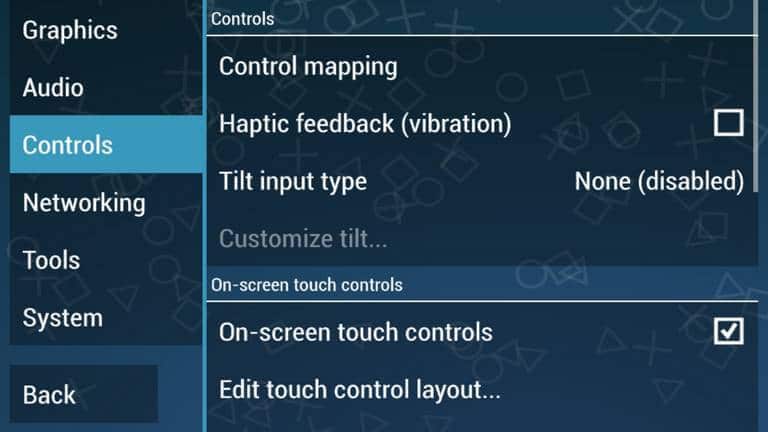
Uncheck the Haptic Feedback (vibration). This will helps in power consuming as it doesn’t vibrate every time you touched it
Next, enable the on-screen touch control option. It enables the games controlling buttons on the screen to help you to play the games. We did this while paying God Of War, Also we recommend you to put L1 and R1 in such a way that they overlay each other this helps in a lot in rolling here & there
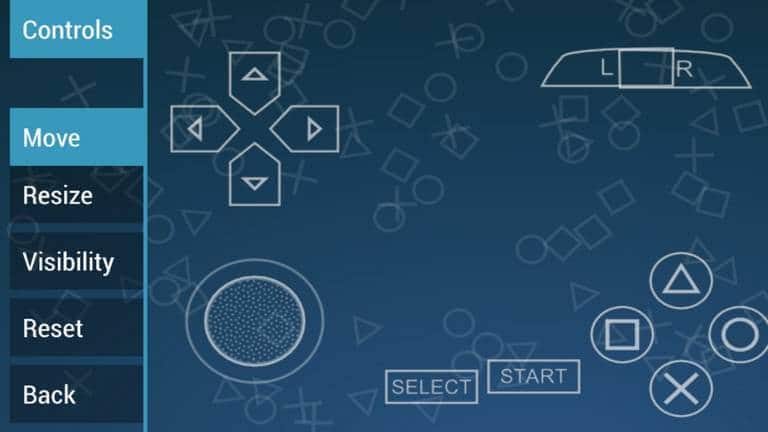
For best game controlling we recommend you to remove the ‘Unthrottle’ button from the visibility section.
4. Tools
We Only have to set to do in this setting but it an important one. Open the menu and then go for the Developer tools. In the developer tools tap on CPU Core and select Dynarec (JIT).
The Dynarec helps in rendering the game fastest than any other options there, thus it affects the performance of the device.
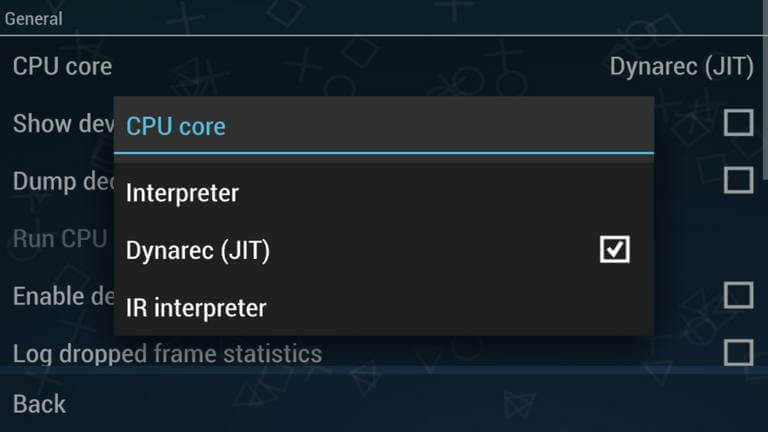
All the other options in these sections remain unchecked as it is for developer purpose and not gonna helps in boosting the game performance.
5. System
This section consists of the configuration of the emulator. If you really want to play PPSSPP games. The system section is divided into three subsections like Emulation, General, PSP Settings.
- Emulation
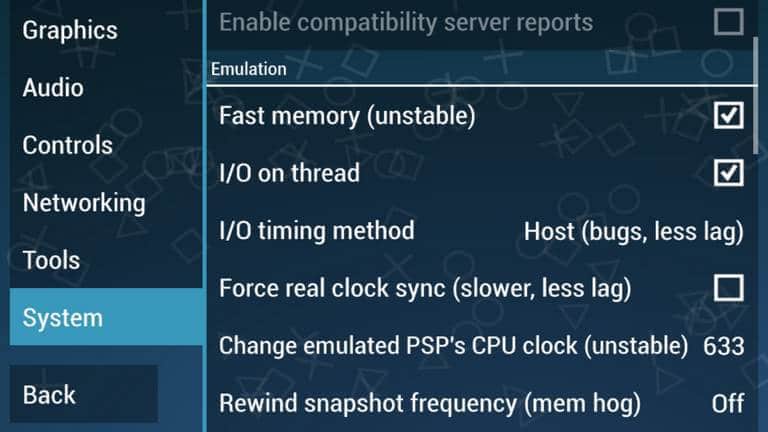
First, enable the Fast memory (unstable) option this helps in proper emulation of your emulator speed. It helps in increasing the performance of your device whether you have low configuration mobile or high. It helps in increasing the performance of your device whether you have low configuration mobile or high.
Enable the I/O on thread for the proper functioning of emulation. By enabling this process your sync stops and it further provides more performance to your mobile device.
Choose the Host (bugs, less lag) option under I/O timing method from the Emulation section. It helps in providing smooth performance.
Uncheck or leave the Force real clock sync (slower, less lag) option unmark.
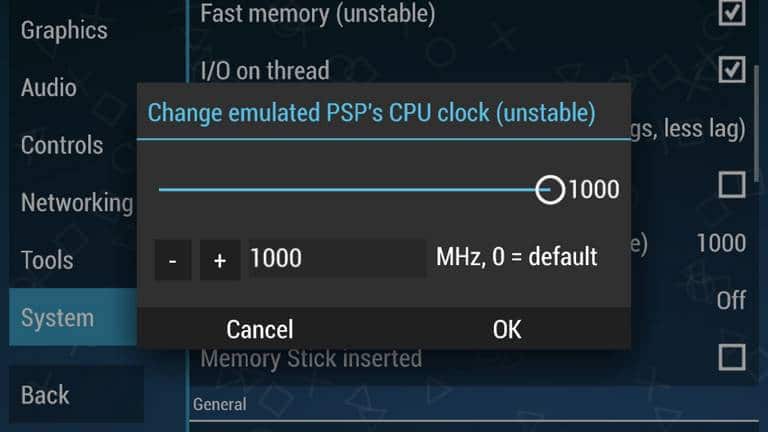
Maximum limit of value the Set for Emulated the PSP’s the CPU clock (all unstable) option . This will surely boost your PPSSPP games. The CPU clock is 1000 MHz. All these steps will provide you with experience and smooth gaming.
- General
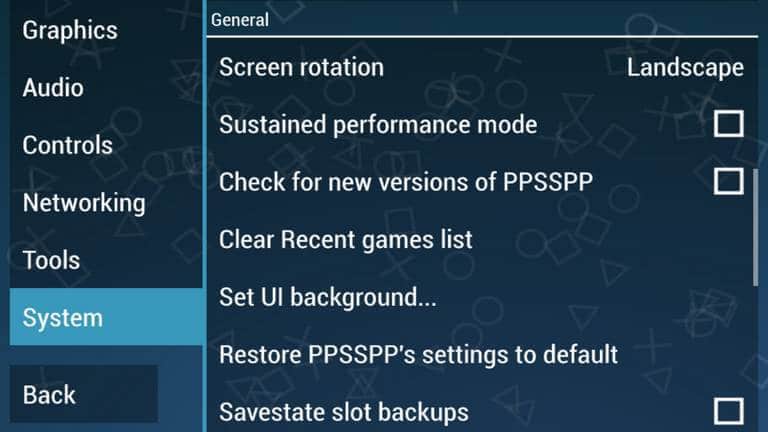
The general settings don’t gonna improve the performance of your PSP emulator we recommend all the high-end device to leave this section empty. If you have a low-end device this we have something for you.
So for Low-end user, you need to enable the Sustained performance mode option on your emulator. It will provide some boost to your performance.
- PSP Settings
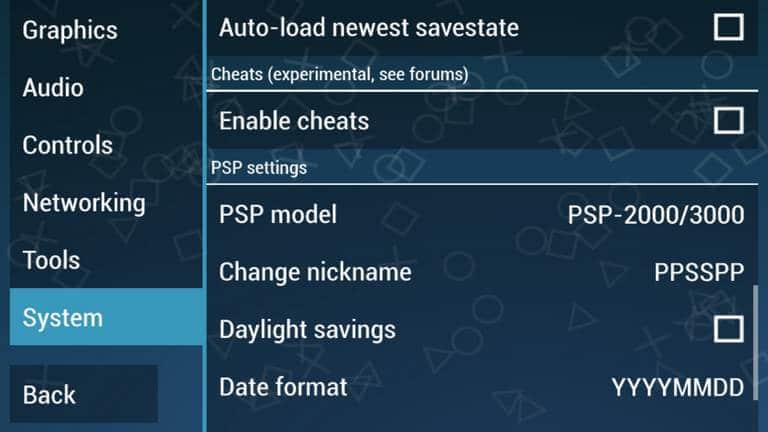
In the PSP setting section, make sure to select PSP-2000/3000 under PSP model option. This will surely gonna increase the performance of your mobile while playing PSP games.
You can rename the emulator on the Change nickname option.
You also change the daylight option and change the date format on the other options
Our verdict On PPSSPP Setting
We have provided the best PPSSPPseting by which your PSP emulator will provide smooth and better performance for the high as well as for low-end devices. After trying several setting for PSP emulator we have gathered around for this result. Our PPSSPP setting for maximum FPS increases your game performance for title God of War
